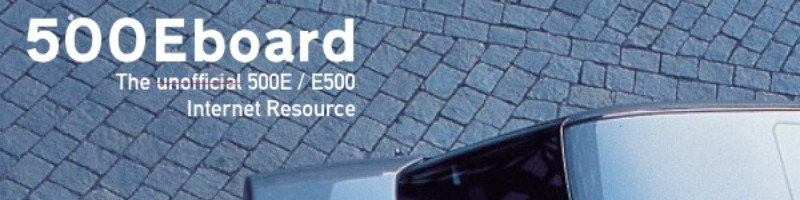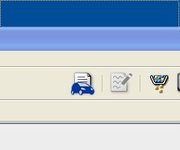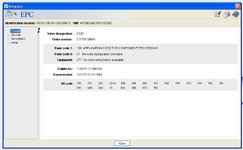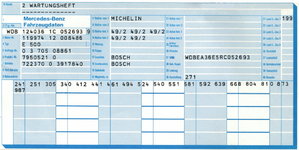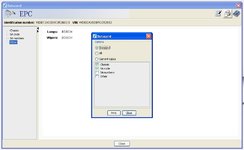This is intended to be a series on how to use the Mercedes-Benz Electronic Parts Catalog (EPC). The parts of the series will be cumulative in terms of building on past knowledge. I'll structure this as EPC 101, Intermediate EPC 201 and Advanced EPC 301.
This is the first installment in the series. Note that you will need to have access to the EPC. The easiest way, for US residents, is to use the "free" EPC that is provided by MBUSA through its web site at http://epc.startekinfo.com You will need to sign up for this, using a debit or credit cars (which MB doesn't charge) so that they know you are a real person.
The EPC for US models is free; the EPC for US + rest-of-world models is $12 annually. For most folks, the US EPC should be fine. Because I own a gray-market G320, and often do comparisons on parts between US and non-US models, I always spring for the $12 EPC. But for 90% of owners, the free EPC is all you need for looking up parts and diagrams.
Some countries (for example, Germany) also have low-cost EPCs available through MB in their respective countries; others seem to be rather out of luck. But you should check with MB and perhaps do some research as to the availability of the official EPC in your area.
It is NOT advised to use non-MB EPC sources, such as the Russian VIN and "neoriginal.ru" sites. These are not updated and often provide inaccurate, garbled or wrong information -- sometimes nothing at all. At least with the officially available MB EPCs, they are updated as often as MB updates them - often weekly or monthly.
Another option would be to get an EPC on CD or DVD through eBay or other sources (a GVZ-approved source, free, is here). If you have questions about this, contact me. The advantage to these EPCs that you can load on your computer is that they are somewhat faster than the "online" EPCs that are available through MB. However, they are only snapshots of the EPC at one point in time, so they can potentially get out of date as the months and years go by. For the most part, though, they remain accurate for the task of looking up part numbers; if a part number has been removed or superseded, it is likely that the dealer/source where it's being ordered will inform you of the supercession and/or part number changeover.
Please click on each of the images below to bring them to an appropriate and readable size.
So, now let's get started with our EPC 101 course: "EPC 101: Introduction to the Mercedes-Benz Electronic Parts Catalog"
When you fire up your locally hosted EPC, or access it via MB's on-line site, this is the screen that you will see. Often a small box with a question pops up on screen when you first start up; you can dismiss this question. Sometimes it is fun to see the answers if you are in a curious mood, but when you are ready to do business, this is the screen that you will see.

From there, you will want to enter the VIN number of the vehicle that you want to look up parts for. The best thing to do is to enter the entire VIN; however you can also go more generic and enter a plain number such as "124036" for the 500E, or "124034" for the E420.
Entering your car's specific VIN provides much more specificity in terms of the exact parts on your vehicle, which is very often quite important. A more generic number can be less specific and more confusing, and/or lead to errors in specifying parts unless you are VERY careful.
If you have multiple cars, or enter multiple VINs into the EPC over time, it will remember them for faster reference on later visits to the EPC. It does this via a "drop-down" menu at the upper left side of the window. This comes in very handy. You can also "erase" stored VINs by selecting the red "X" on the right side of the drop-down menu.
Here's an example of a drop-down menu with both specific and generic VINs listed:

Another major benefit of entering specific VINs into the EPC, is that the system will then make the factory data card available to the user. Entering a generic number ("124036") won't provide the data cards. The data card, as you know, provides the car's options and and paint codes, engine/transmission/steering box numbers, and other production information.
The availability of the data card is shown by a small icon in the row of icons at the top right of the screen. Below are icons that show the non-availability (gray with red "X") and availability (blue) of a data card for a specific VIN.
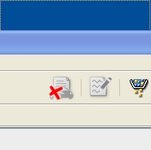
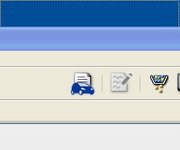
After you enter a VIN or generic model number, you will be presented with a series of menus at the top of the screen that require you to select options - these are often requesting more specific information on engine options (for example, the international EPC will sometimes ask for US or European versions of the car and/or engine). So you will want to make the appropriate selections in the drop-down menus as they are presented.
Then you will reach the main drop-down menu that has the descriptions of the car's systems. This will be under the "GROUP" menu. This is where experience pays off, because it's where you will select the particular physical portion or system on the car where you want to find the part for.
So you select the "GROUP" and if presented, the "SUBGROUP" buttons, and the appropriate drop-down menus will emerge. See the images below.


For the purposes of illustration, I'm going to select the ENGINE group, and then the COOLING SYSTEM sub-group. Then I select the "EXPANSION TANK" parts diagram, all from successive drop-down menus. The diagram below is what I am presented after doing this.

This is an overall view of the car's parts relating to the expansion tank. On the right is the system diagram; on the left is the list of parts with numbers that correspond to the numbers attached to each part in the diagram. You have the ability to zoom in and out on this diagram if needed.
From there, you can select single or multiple parts by clicking on the part diagram, or better yet on the reference number for that part. When you do that, it eliminates all of the other part numbers and descriptions on the left side of the screen, and just retains the part reference number, the actual MB part number (the XXX XXX XX XX) number, and the verbal description of the part (which is usually, but not always, helpful). To select multiple parts, you just select more reference numbers, and more descriptions will re-appear back on the left side of the screen. To de-select them, just click on the highlighted number again, and it will be removed.
Selected part reference numbers will be shown by a blue box around the reference number, as shown below.

Here's what the description for the highliged part looks like, on the left side of the screen.
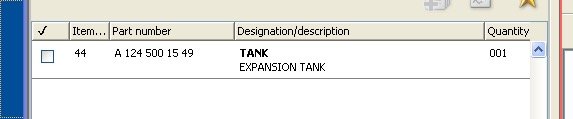
If you see reference numbers in the diagram that have gray shading around them, it indicates that specific part is NOT APPLICABLE to the vehicle that you are looking up parts for. This is particularly true if you have entered the complete VIN number; generic model indicators are less specific with this graying out of parts. Here's what it looks like.
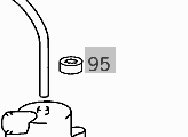
And here's what the full EPC screen looks like with a part number highlighted, and the part description showing for that part on the left side of the screen.

Part Two of this course entails performing a simple "reverse parts lookup" search. Parts Search is a function that you will use frequently as you become more familiar with the EPC and how it works.
A "reverse parts lookup" search allows you to specify a part number, and the EPC will show you all MB car models and/or engines that used that specific part. This allows you to see if a particular part was used across multiple MB models .. so for example, if you have a 500E Base Module CAN computer, you can use this function to see whether other MB models also used that same computer, for example the 400E/E420. This can be very valuable information to know. This specific search doesn't require you to enter a car's VIN into the system to perform the search.
In addition, there are several different types of other part searches available with the EPC, which will be detailed as we go through the Intermediate and Advanced courses. But the reverse parts lookup search is useful.
To initiate the Search function, go to the top of the screen and click on "Search." Then, select "Part" in the drop-down menu. A small window will pop up in the middle of your screen, which you can see below.

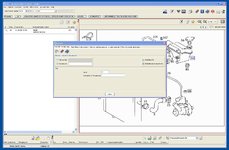
Here's a close-up of the Search window that appears. Click on the second tab that reads "Part Without Vehicle Data"
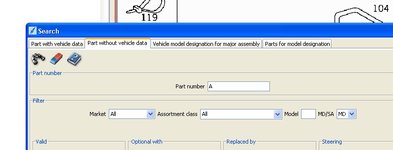
After you do that, you'll see the window change format, with a white blank with an "A" at the beginning of it. This is where you will type in the specific part number you are looking to cross-reference across MB models. As our first example, let's use the above-mentioned 500E/E500 coolant expansion tank, which is part number 124 500 15 49.
Type that part number into the search box, as shown below. Leave the "A" in place, and type the part number AFTER the "A." Then hit the "ENTER" key.
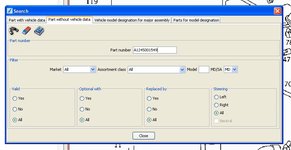
The following should pop up. These search results detail all of the different models and variants of MB cars in which that part appears (or appeared). In the case of this expansion tank, it is only the W124 V-8 (500E, 400E, E500, E420) models - no others. You can see that it is specified for three different markets' cars -- USA, Japan and "rest of world" models of the .036 and .034.

Let's change gears and do another reverse parts lookup search. This time, we'll do it for the oil filter of the 560SEC. Let's type that part number into the EPC search blank, and see what models of MBs that this oil filter was and is specified for. The part number for that oil filter is 001 184 64 25.
The results show that this oil filter is specified and appropriate for a multitude of M116 and M117 model engines, and scrolling down, even shows some M110 twin-cam inline-six motors !!

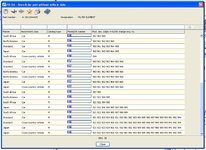
Wow...popular filter !!! You can see the individual engine model numbers "117" and then the sub-designations "968" which denote the displacement and specific model application of that motor. If you click on the "116" button as shown in the diagram, it will take you to the actual engine diagram (similar to the expansion tank system diagram above) of the engine oil filter, housing, and related hardware that attach it to the engine block for that specific engine.
That about covers things for the EPC 101 class.
I hope you have found this to be helpful.
Cheers,
Gerry
This is the first installment in the series. Note that you will need to have access to the EPC. The easiest way, for US residents, is to use the "free" EPC that is provided by MBUSA through its web site at http://epc.startekinfo.com You will need to sign up for this, using a debit or credit cars (which MB doesn't charge) so that they know you are a real person.
The EPC for US models is free; the EPC for US + rest-of-world models is $12 annually. For most folks, the US EPC should be fine. Because I own a gray-market G320, and often do comparisons on parts between US and non-US models, I always spring for the $12 EPC. But for 90% of owners, the free EPC is all you need for looking up parts and diagrams.
Some countries (for example, Germany) also have low-cost EPCs available through MB in their respective countries; others seem to be rather out of luck. But you should check with MB and perhaps do some research as to the availability of the official EPC in your area.
It is NOT advised to use non-MB EPC sources, such as the Russian VIN and "neoriginal.ru" sites. These are not updated and often provide inaccurate, garbled or wrong information -- sometimes nothing at all. At least with the officially available MB EPCs, they are updated as often as MB updates them - often weekly or monthly.
Another option would be to get an EPC on CD or DVD through eBay or other sources (a GVZ-approved source, free, is here). If you have questions about this, contact me. The advantage to these EPCs that you can load on your computer is that they are somewhat faster than the "online" EPCs that are available through MB. However, they are only snapshots of the EPC at one point in time, so they can potentially get out of date as the months and years go by. For the most part, though, they remain accurate for the task of looking up part numbers; if a part number has been removed or superseded, it is likely that the dealer/source where it's being ordered will inform you of the supercession and/or part number changeover.
Please click on each of the images below to bring them to an appropriate and readable size.
So, now let's get started with our EPC 101 course: "EPC 101: Introduction to the Mercedes-Benz Electronic Parts Catalog"
When you fire up your locally hosted EPC, or access it via MB's on-line site, this is the screen that you will see. Often a small box with a question pops up on screen when you first start up; you can dismiss this question. Sometimes it is fun to see the answers if you are in a curious mood, but when you are ready to do business, this is the screen that you will see.

From there, you will want to enter the VIN number of the vehicle that you want to look up parts for. The best thing to do is to enter the entire VIN; however you can also go more generic and enter a plain number such as "124036" for the 500E, or "124034" for the E420.
Entering your car's specific VIN provides much more specificity in terms of the exact parts on your vehicle, which is very often quite important. A more generic number can be less specific and more confusing, and/or lead to errors in specifying parts unless you are VERY careful.
If you have multiple cars, or enter multiple VINs into the EPC over time, it will remember them for faster reference on later visits to the EPC. It does this via a "drop-down" menu at the upper left side of the window. This comes in very handy. You can also "erase" stored VINs by selecting the red "X" on the right side of the drop-down menu.
Here's an example of a drop-down menu with both specific and generic VINs listed:

Another major benefit of entering specific VINs into the EPC, is that the system will then make the factory data card available to the user. Entering a generic number ("124036") won't provide the data cards. The data card, as you know, provides the car's options and and paint codes, engine/transmission/steering box numbers, and other production information.
The availability of the data card is shown by a small icon in the row of icons at the top right of the screen. Below are icons that show the non-availability (gray with red "X") and availability (blue) of a data card for a specific VIN.
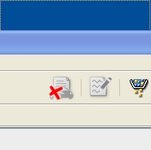
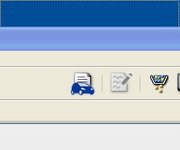
After you enter a VIN or generic model number, you will be presented with a series of menus at the top of the screen that require you to select options - these are often requesting more specific information on engine options (for example, the international EPC will sometimes ask for US or European versions of the car and/or engine). So you will want to make the appropriate selections in the drop-down menus as they are presented.
Then you will reach the main drop-down menu that has the descriptions of the car's systems. This will be under the "GROUP" menu. This is where experience pays off, because it's where you will select the particular physical portion or system on the car where you want to find the part for.
So you select the "GROUP" and if presented, the "SUBGROUP" buttons, and the appropriate drop-down menus will emerge. See the images below.


For the purposes of illustration, I'm going to select the ENGINE group, and then the COOLING SYSTEM sub-group. Then I select the "EXPANSION TANK" parts diagram, all from successive drop-down menus. The diagram below is what I am presented after doing this.

This is an overall view of the car's parts relating to the expansion tank. On the right is the system diagram; on the left is the list of parts with numbers that correspond to the numbers attached to each part in the diagram. You have the ability to zoom in and out on this diagram if needed.
From there, you can select single or multiple parts by clicking on the part diagram, or better yet on the reference number for that part. When you do that, it eliminates all of the other part numbers and descriptions on the left side of the screen, and just retains the part reference number, the actual MB part number (the XXX XXX XX XX) number, and the verbal description of the part (which is usually, but not always, helpful). To select multiple parts, you just select more reference numbers, and more descriptions will re-appear back on the left side of the screen. To de-select them, just click on the highlighted number again, and it will be removed.
Selected part reference numbers will be shown by a blue box around the reference number, as shown below.

Here's what the description for the highliged part looks like, on the left side of the screen.
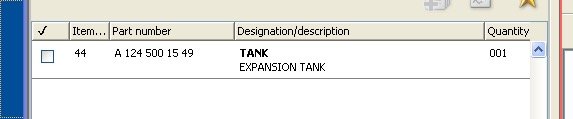
If you see reference numbers in the diagram that have gray shading around them, it indicates that specific part is NOT APPLICABLE to the vehicle that you are looking up parts for. This is particularly true if you have entered the complete VIN number; generic model indicators are less specific with this graying out of parts. Here's what it looks like.
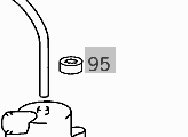
And here's what the full EPC screen looks like with a part number highlighted, and the part description showing for that part on the left side of the screen.

Part Two of this course entails performing a simple "reverse parts lookup" search. Parts Search is a function that you will use frequently as you become more familiar with the EPC and how it works.
A "reverse parts lookup" search allows you to specify a part number, and the EPC will show you all MB car models and/or engines that used that specific part. This allows you to see if a particular part was used across multiple MB models .. so for example, if you have a 500E Base Module CAN computer, you can use this function to see whether other MB models also used that same computer, for example the 400E/E420. This can be very valuable information to know. This specific search doesn't require you to enter a car's VIN into the system to perform the search.
In addition, there are several different types of other part searches available with the EPC, which will be detailed as we go through the Intermediate and Advanced courses. But the reverse parts lookup search is useful.
To initiate the Search function, go to the top of the screen and click on "Search." Then, select "Part" in the drop-down menu. A small window will pop up in the middle of your screen, which you can see below.

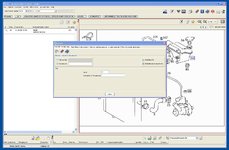
Here's a close-up of the Search window that appears. Click on the second tab that reads "Part Without Vehicle Data"
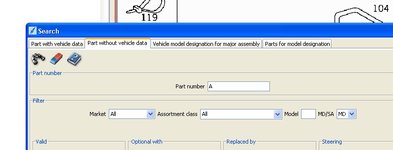
After you do that, you'll see the window change format, with a white blank with an "A" at the beginning of it. This is where you will type in the specific part number you are looking to cross-reference across MB models. As our first example, let's use the above-mentioned 500E/E500 coolant expansion tank, which is part number 124 500 15 49.
Type that part number into the search box, as shown below. Leave the "A" in place, and type the part number AFTER the "A." Then hit the "ENTER" key.
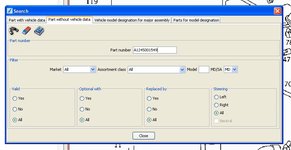
The following should pop up. These search results detail all of the different models and variants of MB cars in which that part appears (or appeared). In the case of this expansion tank, it is only the W124 V-8 (500E, 400E, E500, E420) models - no others. You can see that it is specified for three different markets' cars -- USA, Japan and "rest of world" models of the .036 and .034.

Let's change gears and do another reverse parts lookup search. This time, we'll do it for the oil filter of the 560SEC. Let's type that part number into the EPC search blank, and see what models of MBs that this oil filter was and is specified for. The part number for that oil filter is 001 184 64 25.
The results show that this oil filter is specified and appropriate for a multitude of M116 and M117 model engines, and scrolling down, even shows some M110 twin-cam inline-six motors !!

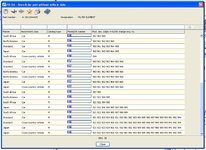
Wow...popular filter !!! You can see the individual engine model numbers "117" and then the sub-designations "968" which denote the displacement and specific model application of that motor. If you click on the "116" button as shown in the diagram, it will take you to the actual engine diagram (similar to the expansion tank system diagram above) of the engine oil filter, housing, and related hardware that attach it to the engine block for that specific engine.
That about covers things for the EPC 101 class.
I hope you have found this to be helpful.
Cheers,
Gerry